System Requirements
Before you begin the installation process, ensure that your environment meets the following requirements:- Access to a Slack (or Microsoft Teams) administrator instance.
- Ability to authorize Momentum in Salesforce as an admin.
- If utilizing Momentum AI, the ability to configure Momentum access to your call recording technology (Gong, Chorus, Clari Copilot, Dialpad, or Zoom).
Momentum Platform Installation Guide
Step 1: Install the Momentum App in Slack or Microsoft Teams
Step 1A: Install the Momentum App in Slack
- Navigate to the Slack App Directory.
- Search for “Momentum” and click on the app.
- Click the “Add to Slack” button.
- Follow the prompts to authorize Momentum within your Slack workspace.
Step 1B: Install the Momentum App in Microsoft Teams
Please follow these instructions for Integrating Microsoft Teams with Momentum AIStep 2A: Authorize Momentum in Salesforce (using Slack)
- Open the Momentum app within Slack.
- Click the “Authorize Salesforce” button within the app.
- Sign in to your Salesforce account as an admin.
- Follow the prompts to authorize Momentum’s access to your Salesforce instance.
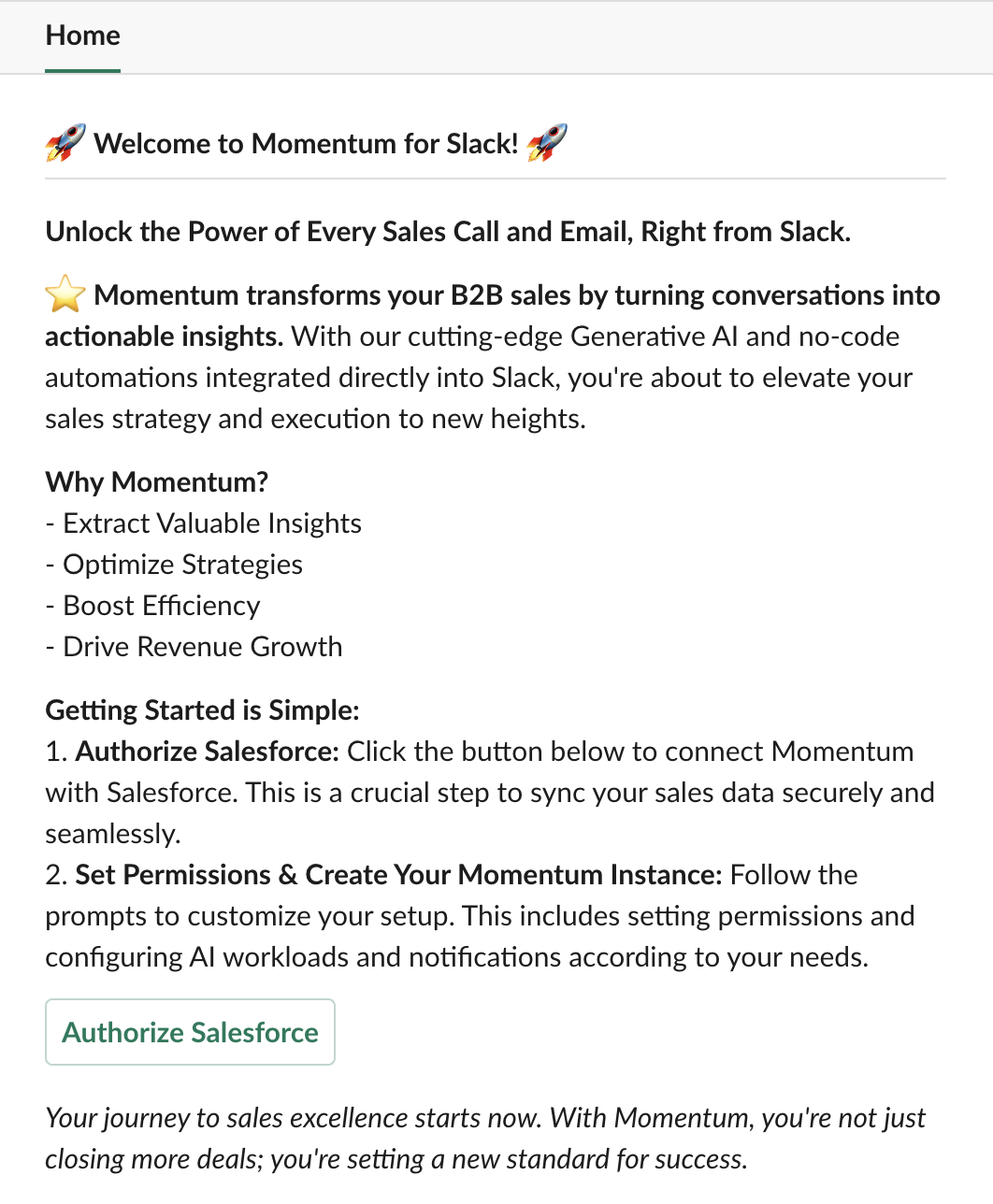
Step 2B: Authorize Momentum in Salesforce (using Microsoft Teams)
- Open the Momentum admin dashboard https://app.momentum.io
- Click the “Connect Salesforce” button at the top of the page

- Sign in to your Salesforce account as an admin.
- Follow the prompts to authorize Momentum’s access to your Salesforce instance.
Step 3: Provisioning Your Momentum Instance
- Once authorization in Salesforce is complete, Momentum will automatically provision an instance for your organization.
- Check your email inbox for a message containing your Momentum admin dashboard login credentials.
- Navigate to the Momentum admin dashboard URL provided in the email.
- Enter your credentials to log in.

